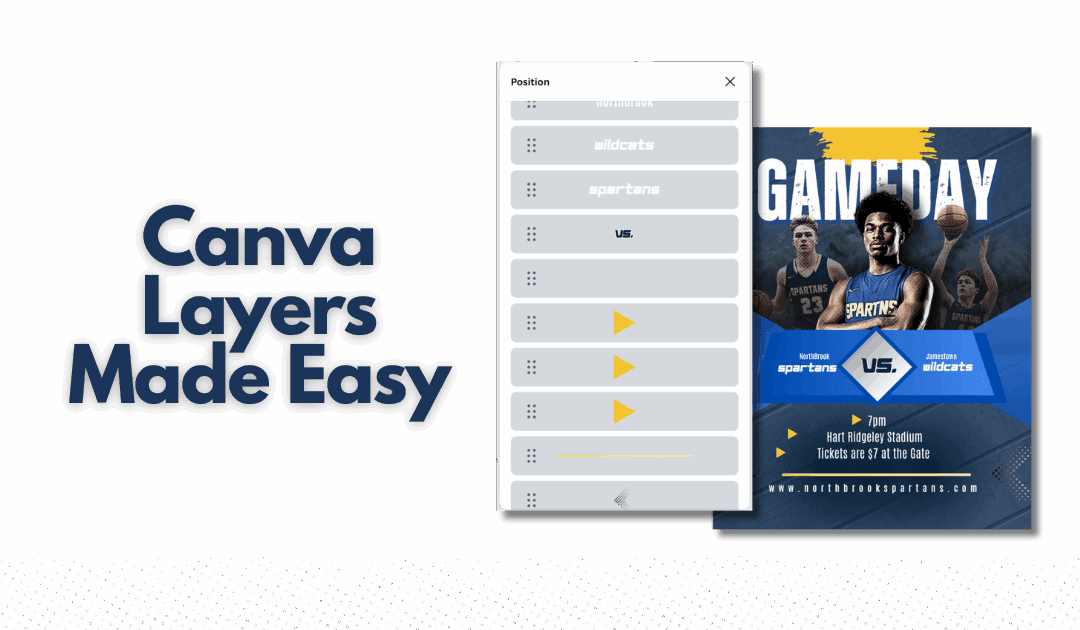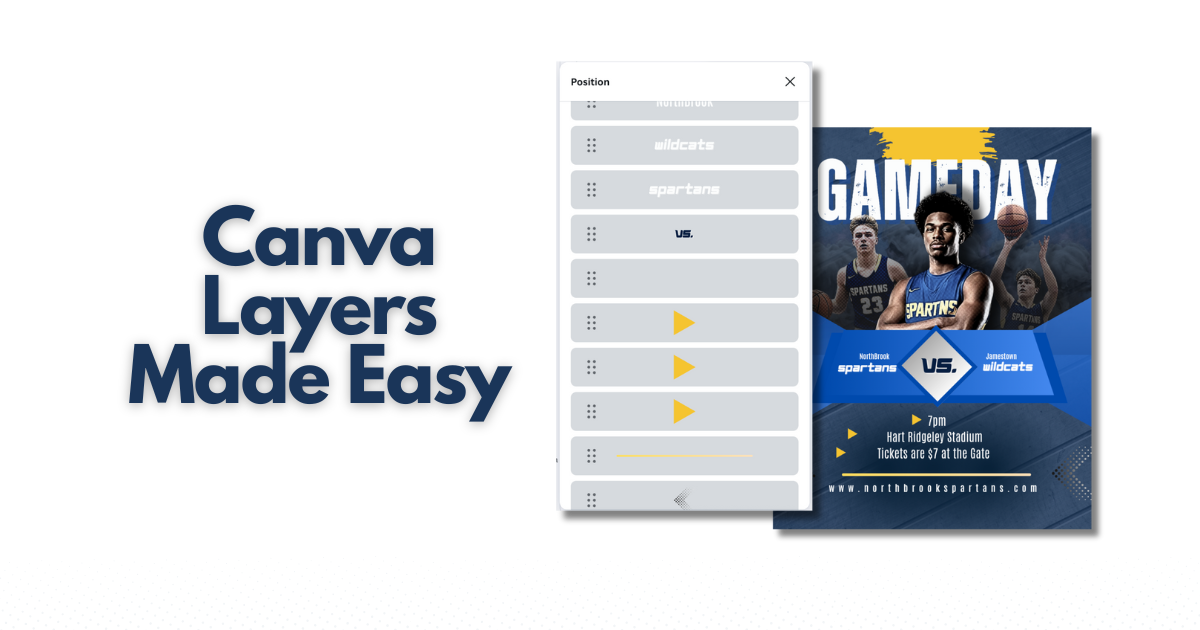
If you’ve ever dragged text in Canva and watched it disappear behind a photo, this guide is for you. I’ll show you how to use layers in Canva —focusing on the Layers panel.
In the video below, I demo the exact workflow using one of my Social Media Bundle templates. You can also grab my free practice file (plus the Game Day template featured in the video) to master the steps quickly.
How to Use Layers in Canva: 6 Layers Panel Tips
- Open the Layers/Objects panel
With an element selected, choose Position → Layers.. This panel shows a structured list of everything on your page, in order from front (top) to back (bottom). - Select precisely from the panel
Instead of hunting on-canvas, click the exact item in the Layers panel. This is the most reliable way to select overlapping elements—especially in complex templates. - Reorder by dragging in the panel
To change visual order, drag the element up (toward front) or down (toward back) in the Layers panel. For quick jumps, you can still use right click → To front/To back. - Group related elements (Ctrl/Cmd + G)
Select multiple related items (e.g., headline + underline + accent shape) and Group them. Grouping keeps your stack tidy so those elements move together without breaking your layout. Grouped items do need to be next to each other in the layers panel. - Lock protective layers
In the Layers panel, click the Lock icon on backgrounds, frames, or decorative bands. Locking prevents accidental bumps while you adjust text and photos above. - Align & tidy after layering
Once your order looks right, use Position → Align and Tidy up to snap elements into clean rows/columns. Proper alignment on top of correct layer order = pro-level polish.
How to Use Layers in Canva: Quick Fixes
-
Text is hidden behind a photo → In the Layers panel, drag the text layer above the photo or use Position → To front.
-
Can’t select the background → It’s likely locked; unlock it in the Layers panel, edit, then lock again.
-
Everything moves at once → You grouped too much; Ungroup, then re-group only the pieces that truly belong together.
-
Text hard to read on a photo → Add a semi-transparent rectangle or blur to cover the headline then send it one step Backward in the Layers panel.
Practice How to Use Layers in Canva (Free Template)
Want a fast win? Download my free practice template that mirrors the video demo—plus the actual Game Day template from my Social Media Bundle. These are pre-layered so you can practice selecting, grouping, locking, renaming, and reordering with the Layers panel.
-
Download the Free Practice Template – includes the Game Day Template in the video: Download Now!
-
Explore the Full Social Media Bundle along with my other bundles in the shop: Find them here.
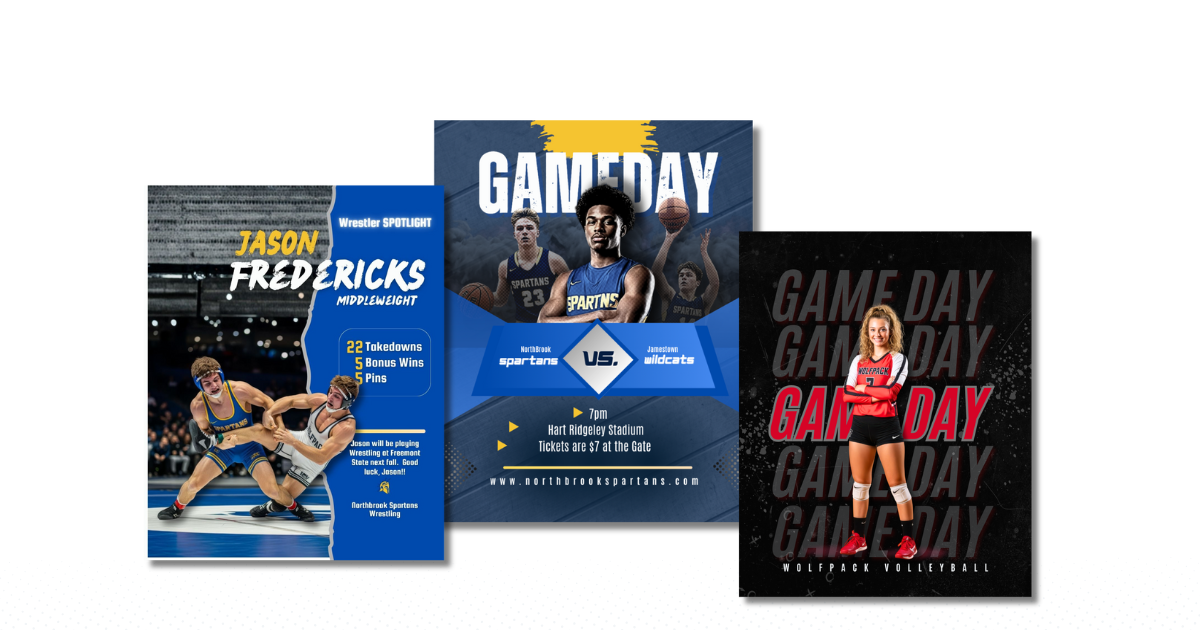
How to Use Layers in Canva: Your Next Steps
Now that you know how to use layers in Canva with the Layers/Objects panel, you’ll design faster, avoid selection headaches, and get cleaner results. Try this quick workflow:
- Watch the video above.
- Open the free practice template.
- Follow the stepsl in the practice template
- Apply the exact process to the Game Day template (and then to your next real project).
Have questions about Canva layers or want me to cover another topic next? Drop a comment—I’m happy to help.