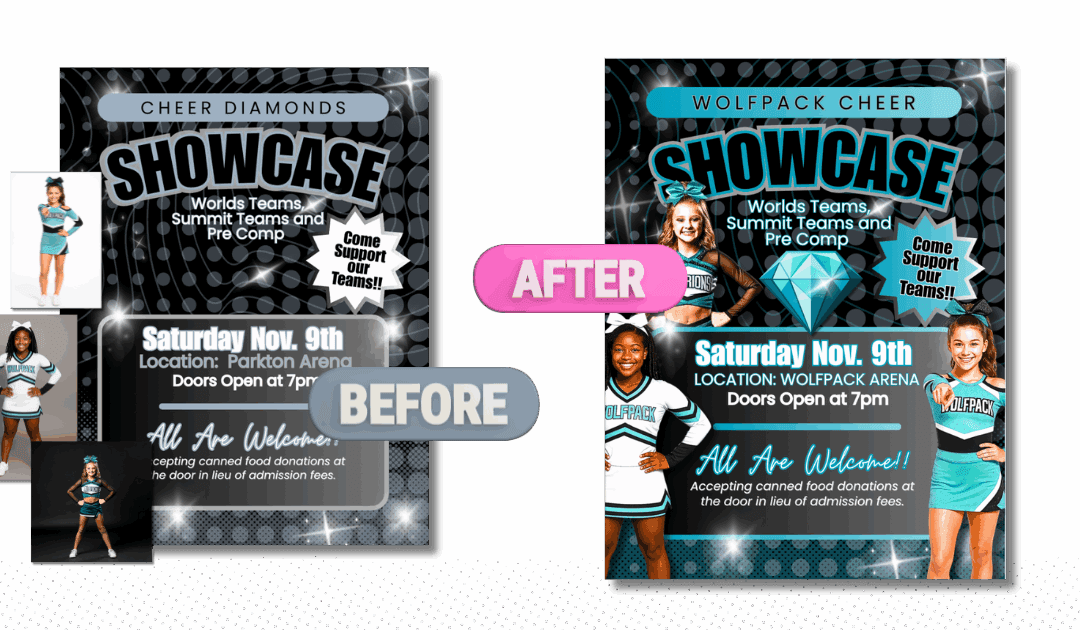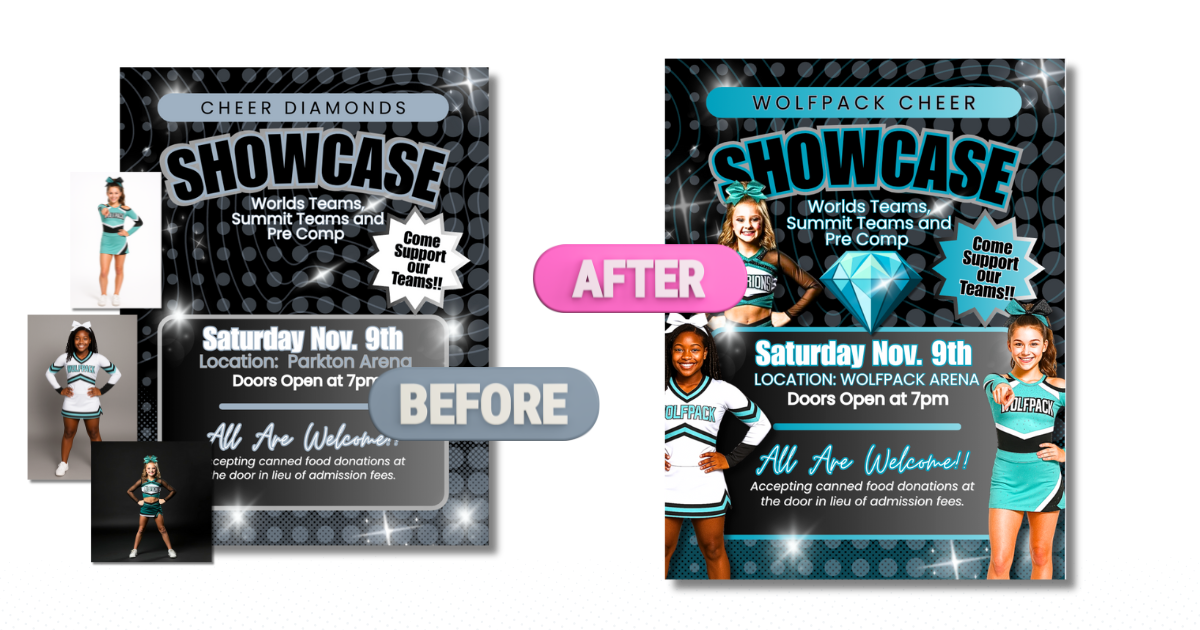
Designing a flyer for your team or event doesn’t have to be complicated. Canva makes editing templates quick and easy, even if you’re not a designer. In this tutorial, I’ll show you how to edit a Showcase Flyer in Canva so you can create a polished, professional-looking flyer for your cheer, football, basketball, dance, or school event in minutes.
Prefer to watch instead of read? Here’s the full YouTube tutorial:
Step 1: Open Your Canva Template
Once you click your template link, Canva will open a copy in your account. This allows you to edit freely without affecting the original file.
Step 2: Update the Text with Your Event Details
Click directly on the text boxes to replace them with your showcase information—event name, date, location, and special highlights. Canva’s drag-and-drop editor makes it simple to adjust font size, color, and style.
Step 3: Customize the Colors for Your Team
To match your team branding, select any element and use the Canva color picker. You can even enter your exact HEX codes for an exact match to your school or gym colors.
Step 4: Add Team Photos and Logos
Upload your player photos, mascot, or team logo. Drag and drop them into frames or image placeholders, then crop or resize as needed. This is where your flyer really comes to life.
Step 5: Download and Share
When you’re done, go to Share → Download. Choose PDF for printing or PNG/JPEG for online use. You can print your flyers for handouts or post them instantly on Instagram, Facebook, or via email.
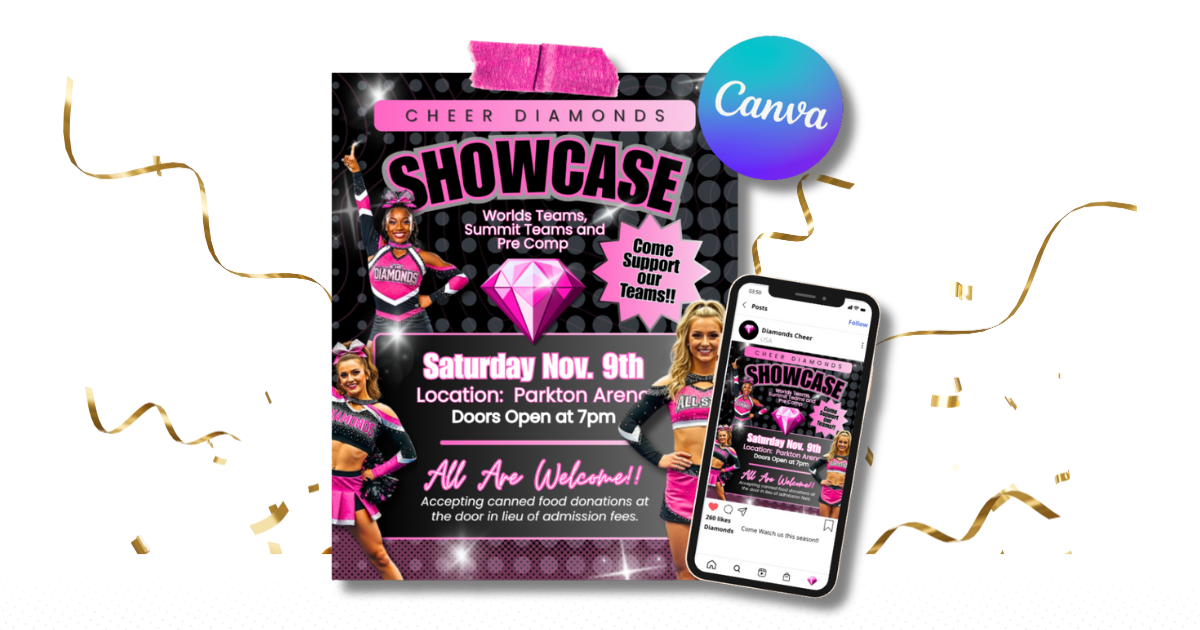
Why Canva Editing Works for Team Flyers
-
No design experience needed – simple drag-and-drop tools.
-
Reusable templates – update year after year.
-
Multi-purpose – works for sports teams, showcases, school events, and fundraisers.
👉 Watch the full tutorial on YouTube:
👉 Grab the ready-to-edit Showcase Flyer Template here.